
You've probably noticed that Instagram doesn't allow you to manually save videos or photos directly from the app — whether it's a funny reel, a meaningful story, or a beautiful post. That's where InstaSave comes in. It's a simple tool designed to help you download and keep your favorite Instagram content with just a link.
But sometimes, InstaSave stops working. You paste an Instagram link, and nothing happens — no video, no photo, no reel, no story. It's frustrating, especially when you're trying to save content before it disappears. Many users face this issue due to outdated versions, broken cache, or small permission errors.
Don't worry — here's a clear, practical guide to help you fix InstaSave and get it running smoothly again.
What Is the InstaSave Issue?
The InstaSave issue often appears when the app can't connect properly to Instagram or doesn't recognize the shared link. Sometimes the page won't load, or the "Save" button stays inactive after you paste a URL.
This can happen with any type of media — videos, photos, reels, or stories — but it's usually an easy fix once you know what's causing it.
Check Your Internet Connection and Link Type
A weak or unstable internet connection is one of the most common reasons InstaSave stops working.
Make sure your Wi-Fi or mobile data is stable, then double-check your Instagram link:
- Only public posts can be downloaded — private accounts are not supported.
- Always copy the full link directly from the Instagram app.
- Avoid shortened or modified URLs that include extra parameters.
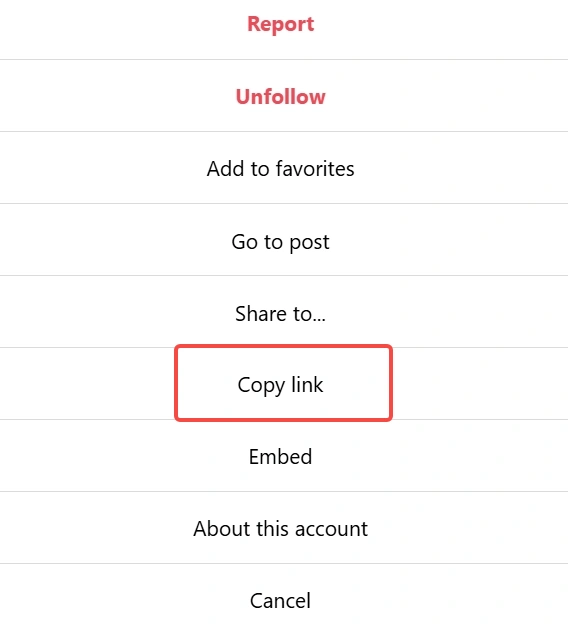
Once you confirm your link and connection, reload InstaSave and try again.
Update or Reinstall InstaSave
When InstaSave starts freezing or won't open at all, it's usually because the app is outdated or missing essential files. Start by visiting the official site or your app store to download the latest InstaSave app — this often fixes most performance issues instantly.
If the problem doesn't go away, try a quick reset:
- Uninstall the current version.
- Restart your phone.
- Reinstall InstaSave from a trusted source.
This process refreshes app permissions, clears old cache files, and ensures your InstaSave app runs smoothly again without crashes or lags.
Clear Cache and Temporary Files
Over time, cached data can cause InstaSave to lag or fail to save content.
- On mobile: Go to Settings → Apps → InstaSave → Storage → Clear Cache and Data.
- On desktop: Clear your browser cookies and refresh the page.
This quick cleanup often restores smooth performance.
Check Storage and App Permissions
If InstaSave isn't saving videos or photos, it might lack the required permissions.
Go to your phone settings and make sure:
- Storage access is allowed for InstaSave.
- You have enough free space available.
- Battery saver or background restriction tools aren't blocking the app.
After adjusting these settings, reopen InstaSave and try saving content again.
Try the Web Version or an Alternative Tool
Some users notice that the app doesn't respond or keeps closing unexpectedly. In that case, switching to the InstaSave web version can be a smart move. It usually runs more smoothly since it doesn't depend on frequent app updates. Another option is to use a trusted Instagram saver — just stay away from any tool that asks for your login credentials or personal data.
Keep InstaSave Running Smoothly
Once InstaSave is back to normal, a few small habits can prevent future issues. Keep the app updated, clear cache regularly, and always copy clean public links from Instagram.
If your saved videos ever look pixelated or blurry, you might want to check this related post: Why Your Instagram Video Downloads Are Low Quality – Causes & Solutions — it explains how to keep your downloads sharp and high-quality.
With a stable connection and proper settings, you'll be able to save any Instagram video, photo, reel, or story without interruption.