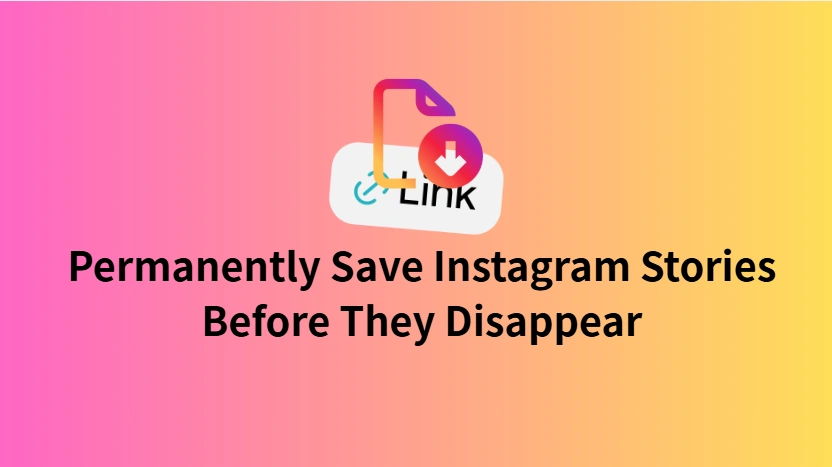
Instagram Stories are designed to disappear after 24 hours, which can be frustrating when you come across a post you want to keep. Whether it's a friend's memorable trip, a tutorial, or behind-the-scenes content from your favorite influencer, losing it feels like missing out. With InstaSave, you don't have to worry—this tool lets you save Instagram Stories directly to your device, ensuring that your favorite moments are always within reach.
Why Saving Instagram Stories Matters?
Stories often contain more personal and exclusive content compared to regular posts. They might feature limited-time deals, spontaneous moments, or tutorials that are too useful to vanish. By saving them with InstaSave, you can:
- Revisit important information later.
- Keep memorable stories from friends or loved ones.
- Collect creative content for inspiration without rushing before the 24-hour timer ends.
How to Save Instagram Stories with InstaSave
Saving Stories is quick and beginner-friendly. Follow these steps to keep your favorites safe:
- Open InstaSave on your device.
- Copy the Instagram Story link you want to download.
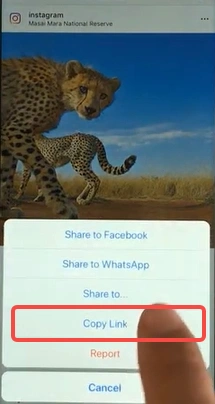
- Paste the link into InstaSave's search bar.
- Tap Download and the story will be saved directly to your gallery or storage folder.
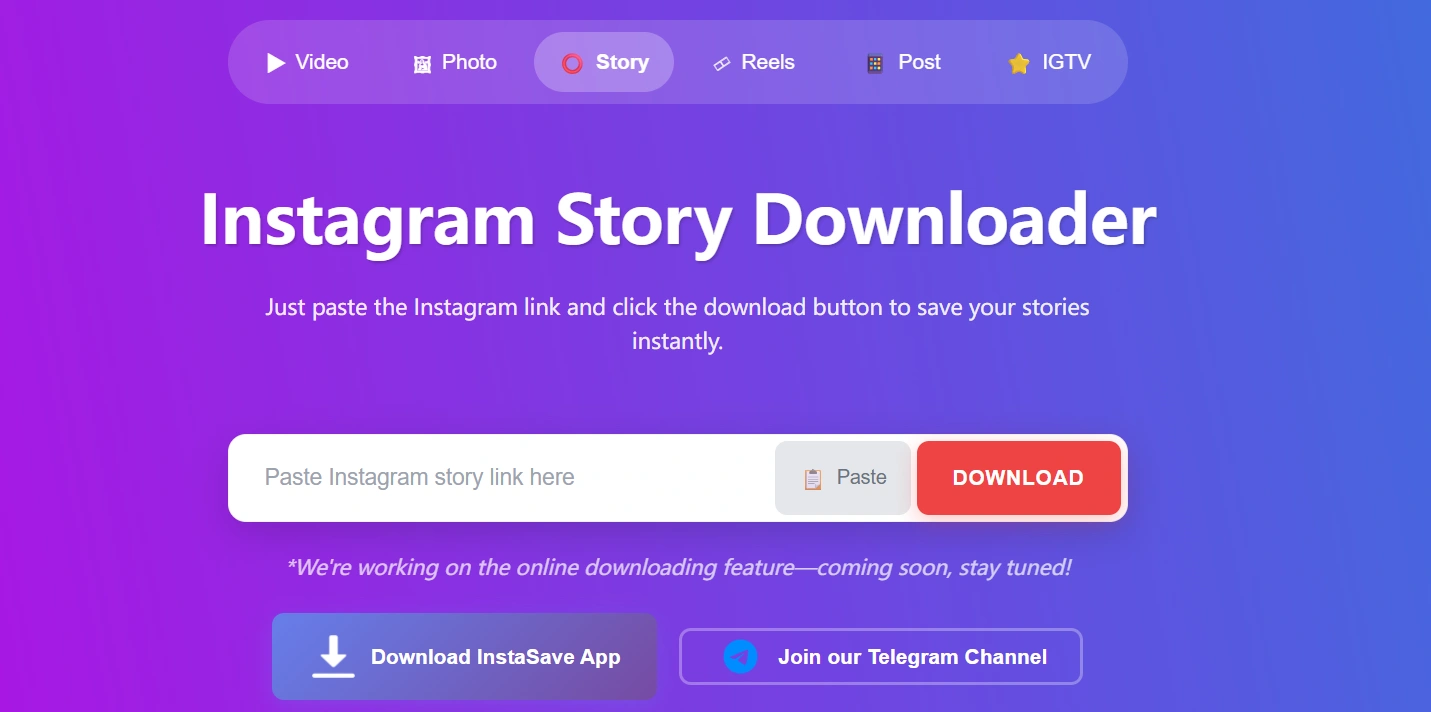
Safety Tips Before Downloading
Before you dive into saving stories, there are a few essentials to keep in mind when using InstaSave:
- Always download content responsibly and respect others' privacy.
- Avoid third-party sites that might bundle downloads with malware.
- Regularly update InstaSave to ensure smooth performance and compatibility.
Troubleshooting InstaSave Story Downloads
Even though InstaSave makes saving Instagram Stories simple, you may occasionally face issues. Here are some common problems and quick fixes:
Double-check the copied link. Make sure it's the correct Story link and not a post or Reel. Refresh InstaSave and try again.
Ensure you're using the latest version of InstaSave, as older versions may not support high-resolution media. For more details, check our guide on Why Your Instagram Video Downloads Are Low Quality – Causes & Solutions.
Clear cache and temporary files, then restart the app. If the issue persists, reinstall InstaSave to restore performance.
Check your device's storage permissions for InstaSave. Enable access to your gallery or storage folder in your device settings.
If Instagram temporarily restricts downloads, wait a few hours before trying again. Overusing third-party tools can sometimes trigger limits.
By applying these troubleshooting steps, you can keep InstaSave running smoothly and ensure your saved stories remain accessible at all times.
Common Uses for InstaSave Story Downloads
- Offline viewing: Access stories without needing internet.
- Content archiving: Perfect for social media managers who need to keep track of campaigns.
- Personal memories: Save stories from birthdays, weddings, or travel logs.
- Creative references: Designers and creators can collect style inspiration or video ideas.
Make Every Story Last with InstaSave
Instagram may limit stories to 24 hours, but with InstaSave, you're in control of what stays with you. From personal memories to professional resources, saving stories has never been easier or safer. With just a few taps, InstaSave ensures that no valuable story slips through your fingers again. It also helps you organize saved content by category, so you can quickly find the clips or images you need. Whether you're a casual user archiving fun moments or a creator managing references, InstaSave adapts to your workflow. By combining convenience with reliability, it makes Instagram storytelling something you can truly keep forever.